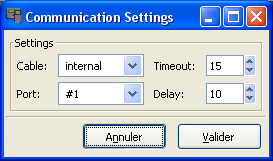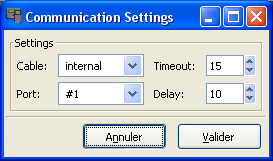11. Link port
The link port can be set-up with the Link
options
item:
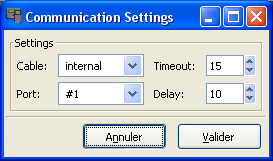
Note: no DirectLink support!
11.1 Direct File loading
When cable is set to internal,
TiEmu uses its direct file loading/saving capability. That is to say,
you can 'send' a file from disk to TiEmu and vice-versa (Send file to TiEmu item of popup
menu).
The port and calc settings are not used.
The timeout value can be increased/decreased to adjust timeout of
direct file loading which is not
the timeout of real cables.
Please note that the calculator must be on the HOME screen while using
this feature. No need to go into the VAR-LINK menu and set the
calculator in receive mode; anyways, it will not work!
11.2 Virtual cables
There are 2 virtual cables: VTi
& TiEmu.
To connect VTI and TiEmu:
- run VTI; next, run TiEmu
- choose the VTi cable, port #2
- open the VTI menu, go to Enable
Cable
Link and be sure that Virtual
Link is checked.
To connect TiLP2 and TiEmu3:
- run TiEmu; next, run TiLP
- choose the TiEmu cable, port #1 in TiEmu
- choose the TiEmu cable, port #2 in TiLP
To connect TiEmu and TiEmu:
- run 2 instances of TiEmu
- choose the TiEmu cable on
both,
port #1 and port #2 respectively.
Note : the VTI logger can not be used with TiEmu.
11.3 Real cables
At the time being, there are 4 link cables useable with TiEmu: GrayLink, BlackLink, ParallelLink and SilverLink
(Win32/Linux
only).
A cable is plugged into a port. There are 3/4 ports depending on the
cable type:
|
BlackLink or GrayLink
|
ParallelLink
|
SilverLink
|
|
Windows
|
Linux
|
Windows
|
Linux
|
Windows
|
| port #1 |
COM1
|
/dev/ttyS0
|
LPT1
|
/dev/tipar0
|
1st cable
|
| port #2 |
COM2
|
/dev/ttyS1 |
LPT2
|
/dev/tipar1 |
2nd cable
|
| port #3 |
COM3
|
/dev/ttyS2 |
LPT3
|
/dev/tipar2 |
3rd cable
|
| port #4 |
COM4
|
/dev/ttyS3 |
N/A
|
N/A
|
4th cable
|
Note: the TiLP 2 framework does not rely on Linux kernel modules any
longer. But, you have to take care of permissions (user/group, rw) on
the device node.