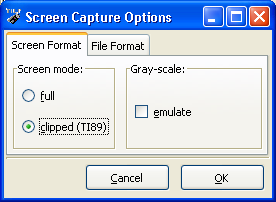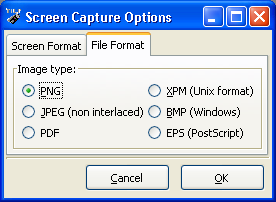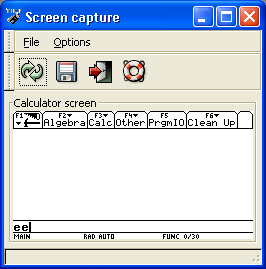
The toolbar lets you refresh or save the screen.
You can load a previously saved image by the File menu. Please not that PDF & EPS formats can not be read back.
You can set some options by the Options menu.
At last, the fifth button lets you copy the current capture to the clipboard.