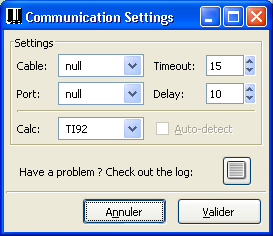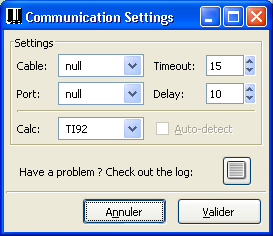11. Link port
The link port can be set-up with the Link
options
item:
11.1 Direct File loading
When cable is set to null,
TiEmu uses its direct file loading/saving capability. That is to say,
you can 'send' a file from disk to TiEmu and vice-versa (Send file to TiEmu item of popup
menu).
The port and calc settings are not used.
The timeout value can be increased/decreased to adjust timeout of
direct file loading.
11.2 Virtual cables
There are 2 virtual cables: VTi
& TiEmu.
To connect VTI and TiEmu:
- run VTI; next, run TiEmu
- choose the VTi cable, port #2
- open the VTI menu, go to Enable Cable
Link and be sure that Virtual
Link is checked.
To connect TiLP and TiEmu:
- run TiEmu; next, run TiLP
- choose the TiEmu cable, port #1 in TiEmu
- choose the TiEmu cable, port #2 in TiLP
To connect TiEmu and TiEmu:
- run 2 instances of TiEmu
- choose the TiEmu cable on both,
port #1 and port #2 respectively.
11.3 Real cables
At the time being, there are 3 link cables useable with TiEmu: GrayLink, BlackLink and ParallelLink. SilverLink is
supported but not useable yet.
A cable is plugged into a port. There are 3/4 ports depending on the
cable type:
|
BlackLink or GrayLink
|
ParallelLink
|
|
Windows
|
Linux
|
Windows
|
Linux
|
| port #1 |
COM1
|
/dev/ttyS0
|
LPT1
|
/dev/tipar0
|
| port #2 |
COM2
|
/dev/ttyS1 |
LPT2
|
/dev/tipar1 |
| port #3 |
COM3
|
/dev/ttyS2 |
LPT3
|
/dev/tipar2 |
| port #4 |
COM4
|
/dev/ttyS3 |
N/A
|
N/A
|
Note: If you want to use the parallel cable under Linux as a regular
(non-root) user, you must have the tipar kernel module (as module or
built-in) present on your system. Likewise, the BlackLink cable
requires the tiser module (or root privileges).